ESP-8266
Starting The OneGPIO Server For The ESP-8266
Apply power to the ESP-8266. The red LED should blink a few times and then stay continually on.
Next, open a terminal window and type:
s3e
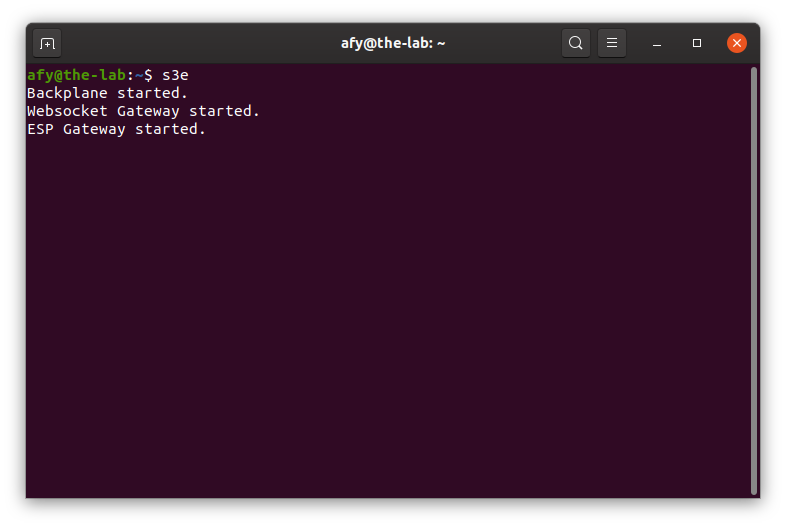
This command automatically starts the Python Banyan Backplane and both the Banyan WebSocket and Banyan ESP-8266 Gateways.
You may now start Scratch 3 in your Web browser, as explained in the "Launching Scratch 3" section of this document.
Troubleshooting
If the command window does not look similar to the one above, open a new terminal and type:
backplane
You should see a similar output, as shown below, indicating that the backplane is running correctly. The IP address does not need to match the one shown.
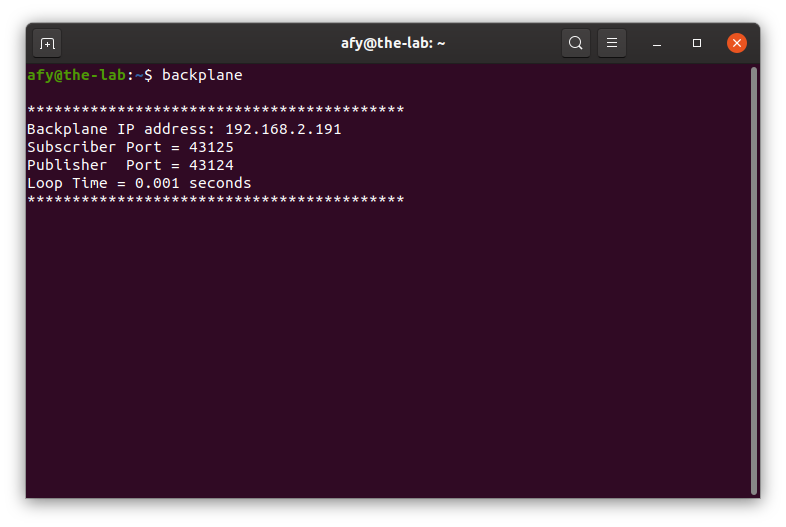
Next, open an additional terminal window and type:
espgw
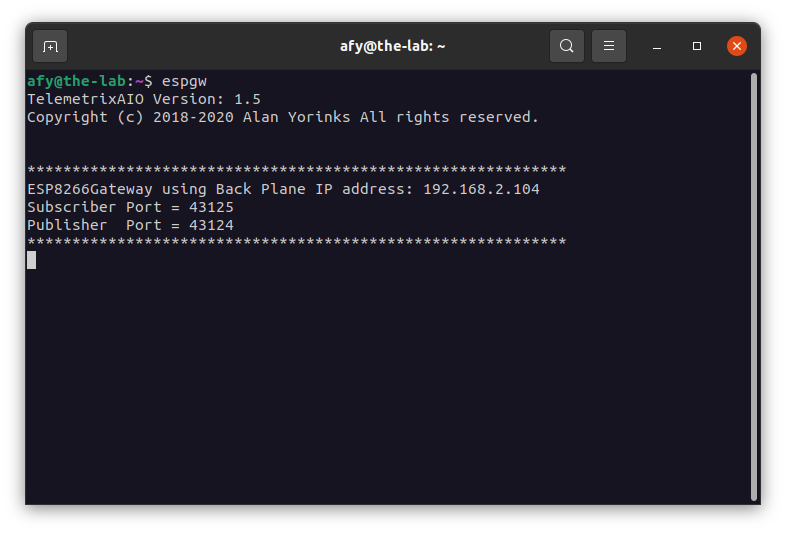
You should see a window similar to the one shown above for the ESP-8266 Gateway when the s3e command succeeds.
If you do not, make sure that you've installed MicroPython on the ESP-8266 and flashed it with main.py and esp8266_min.py as explained in the "Preparing Your Micro-Controller" section of this document.
Next, open a third terminal window and type:
wsgw -i 9002
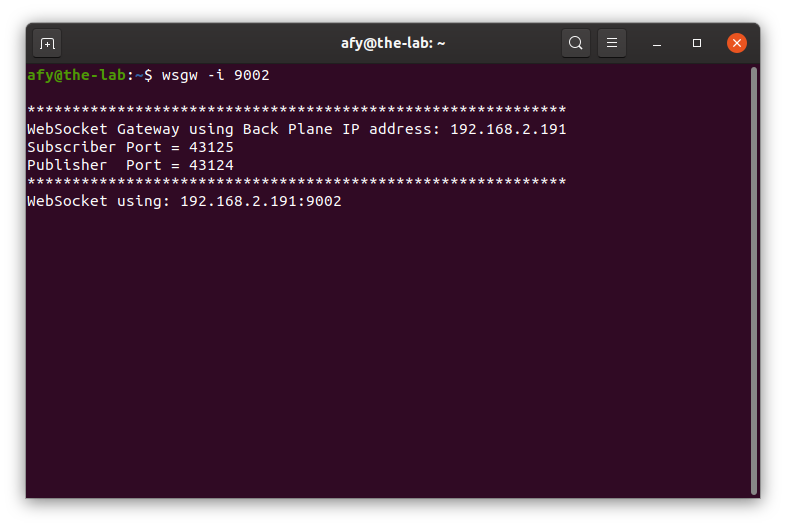
You should see a window similar to the one shown above for the WebSocket Gateway when the s3e command succeeds.
If there are exceptions or errors in any of the terminal windows, create an issue against the s3-extend distribution pasting any error output into the issue comment.