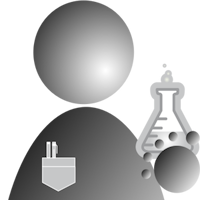The Pico arrived safely from across the pond. Simon Walters not only took the time to package it up but also pre-wired headers to the board. Well-done Simon!
So, like many things in life, the Pico had some surprises in store. I made some assumptions about the board which, turned out not to be entirely correct. You know the old saying about assuming, “Assuming makes an ass out of you and me.” If you are not a native English speaker, the expression is a play on the spelling of the word “assume.”
Now, back to the board. I compiled a couple of the examples from the C SDK without issue, and when I went to flash the code, I encountered my first “problem.” The Getting Started Guide is somewhat ambiguous about how to put the board into “flash” mode. They say to press the BOOTSEL button but do not explicitly mention to do so before applying power to the Pico. There is now a “quick start area” on the RPi Pico documentation page that clearly explains this. It even incorporates an animated graphic. Just scroll down to the “Welcome to your Raspberry Pi Pico” section of the page and click on “Getting started with C/C++.”
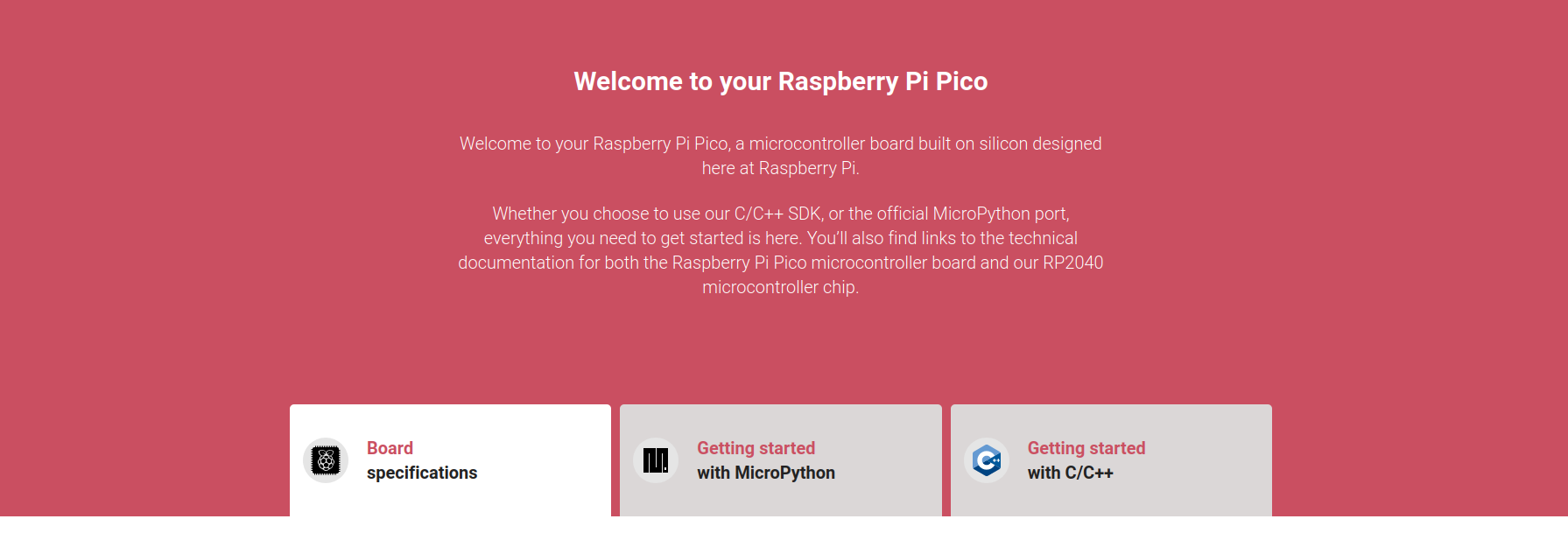
I first uploaded the “blink” example and then the “hello_usb” example, and both worked without issue.
My next self-assigned task was to create a super-simple example to send data across the serial link and have it looped back using the USB connector on the Pico. It seemed like a no-brainer since “hello-usb” worked. I wanted to use the UART library to do so, but after reading the SDK source code, the UART library uses 2 GPIO pins for data transfer. The SDK implies that one would need to connect either an RPi or use a USB-to-TTL converter to use the UART library. My original intent was to use a USB cable between the computer and the Pico and have bidirectional binary data flowing between the two. If some type of USB-to-TTL converter is necessary, there is an extra expense and added complication. Something I hope to be able to avoid.
So, what to do? The “hello_usb” example uses the stdio printf function to send data across the serial link. The low-level UART library is not available for a USB to USB connection. After a little bit of head-scratching, it dawned on me (sometimes I am a little slow on the uptake) to use other functions in the stdio library to send and receive data on the Pico over a USB cable. This revelation was non-obvious because the only stdio function mentioned in the C SDK documentation is printf. So I gave it a shot, and low and behold, it worked.
Here is code for the Pico side of the application. It is an adaptation of the “hello_usb” program:
#include <stdio.h>
#include "pico/stdlib.h"
int main() {
char buffer[30];
stdio_init_all();
while (true) {
//printf("Hello, world!\n");
//putchar('z');
//sleep_ms(1000);
fgets(buffer, 5, stdin);
printf(buffer);
}
return 0;
}
It performs a read using fgets, and then turns around and sends the same data back using printf.
The Python script running on my PC is as follows:
import serial
import time
class TPutComp:
def __init__(self, runs):
self.serial_port = serial.Serial('/dev/ttyACM0', 115200,
timeout=1, writeTimeout=0)
start_time = time.time()
for i in range(runs):
self.serial_port.write('abcde\n'.encode())
data = self.serial_port.readline(7).decode()
if data != 'abcde\r\n':
raise RuntimeError
elapsed = time.time() - start_time
print(f'{i+1} Iterations elapsed time: {elapsed}')
print(f'Calculated single iteration: {elapsed / runs}')
TPutComp(100)
This script uses the serial port to send out the string, “abcde” and waits until that string returns the same string. The termination characters are an artifact of using stdio on the Pico side. This sequence repeats for the number of iterations specified in the run parameter.
Here is an output sample:
100 Iterations elapsed time: 0.3622300624847412
Calculated single iteration: 0.0036223006248474123
Process finished with exit code 0
I hoped to create a MicroPython script to compare serial throughput between C and MicroPython. However, the version of MicroPython supplied for the Pico requires a USB-to-TTL converter to support serial communication.
So, for now, a MicroPython version of Telemetrix for the Pico is on hold. I first want to try using the USB-to-TTL converter with a modified version of the uart_modified.c example provided with the C SDK. If there is no appreciable performance gain between that and the stdio version, I will then abandon my hopes for using MicroPython. However, if there is a noticeable performance gain, I will then implement a MicroPython script using the UART library and run a performance comparison between the C and Python SDKs.
Stay tuned for the results.